How To Reinstall Contacts App On Android
3 Solutions: Recover Deleted Contacts on Android with or without Backups
Far too often, you use contact app on your Android as a digital address book to record phone numbers, addresses, nicknames, emails, photos, etc. of your friends or family. Now, some of your contacts are missing on Android. You've tried re-inserting SIM card and scoured each folder, but it's still no luck to find and recover deleted contacts on Android. Don't give up. Instead of starting from scratch to rebuild the contact list, try retrieving deleted contacts via a few recovery tips below.
Why Contacts Disappeared from Android
It depends, actually. Maybe you lost contacts due to a faulty system upgrade or app update. Perhaps the combination of fast finger renders you to accidentally delete contacts on Android. Aside from dropping down the phone, syncing to new apps or cloud services will potentially result in android contacts disappeared as well. Though it's rare to happen, mistakenly doing a factory reset can also get all contact entries and information deleted. If this is your case, download Android Data Recovery tool and retrieve deleted contacts on Android using the step-by-step wizard in method 3.
This page applies to Samsung (all galaxy series), Sony, Google Pixel, LG, ZTE, Huawei, Motorola, etc., no matter which Android OS version your mobile device runs.
How to Recover Deleted Contacts from Android Phone
Before performing the contact recovery, make sure that all the existing contacts and related information has been displayed correctly on your device.
- Launch Contacts app on your Android device.
- Tap the three dots icon on the top right corner.
- Choose Contacts to display.
- Have the All contacts option checked.
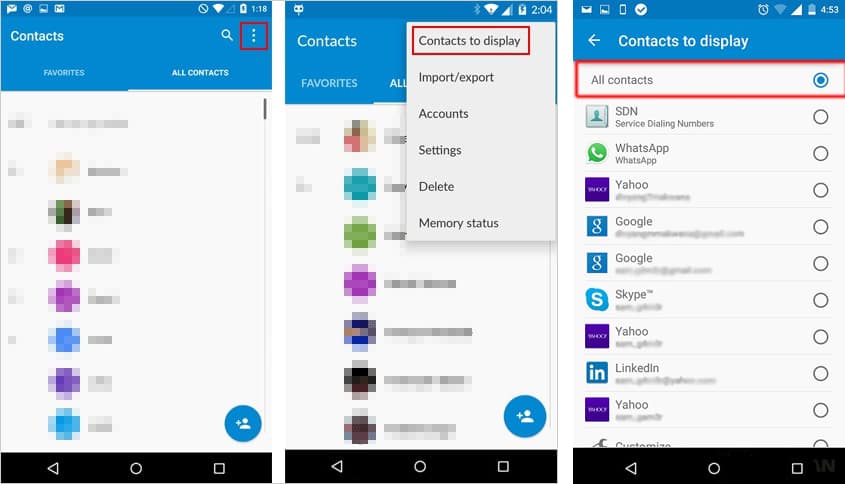
If this is the culprit behind the issue of android contacts missing or being no longer visible, this action should get all deleted phone number back. If no contact is hidden but you still can't find the contact list, keep going.
1. If You Have Contacts Backup on Google Drive
Google Drive offers a remote location to store a copy of your contacts and othe data files safely. If you've ever backed up the contacts with Google Account before the deletion occurs, you can restore deleted contacts from backups in Google Drive.
Of note: If you're intending to recover contacts from lost Android phone to a new one, be aware that you're not allowed to restore a backup from a newer version of Android OS to a phone running an older version. (Read: How to see which Android version you have)
Here's how to restore contacts on android from Google Drive:
- Open Settings app on your phone. Then, scroll down to tap Google.
- Choose Restore contacts under the "Service" part.
- If you have more than one Google Account, tap From account to select which account you need to restore the deleted contacts from.
- From the "Device backup" section, tap the phone with the contacts you want to copy.
- If you don't wish to copy contacts from SIM card or device storage, untick the box of Device storage or SIM card.
- Tap Restore to start restoring contacts on android. When the restoration finishes, you'll see "Contacts restored" message.
During the process of restoring deleted contacts, it'll automatically remove the duplicates and restore only the phone numbers that are new to the device. Plus, the restored contacts will also sync across all the devices logging into the same Google Account that you're restoring from.
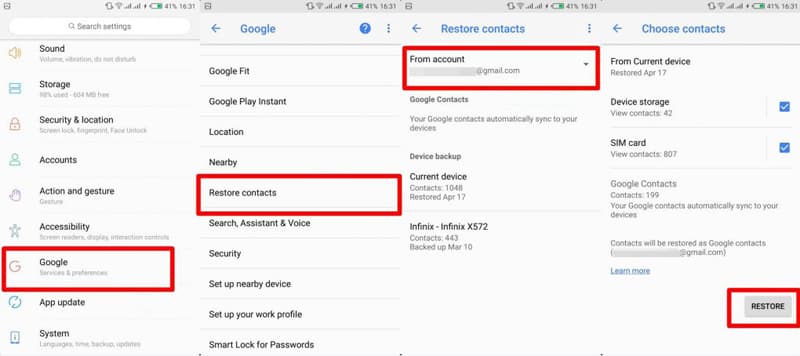
Tips: If you deleted some contacts on WhatsApp, Outlook, or other apps and need to restore from a Google Drive backup, you'll need to reinstall the apps first before retrieving deleted numbers.
2. Restore from Google Contacts Website
If your contacts are routinely synced with Google Contacts, it grants you to restore contact data reaching up to 30 days back since the day it's backed up.
It's easy to do that: log in to Google Contacts, set any date before the deletion of your contacts from the phone, click on Undo and you're good to go. It's worth pointing out that this trick will delete all the changes to the contact list that were done after the configured period. Take a look at the detailed instructions on how to restore android contacts:
- In any browser window, go to contacts.google.com and sign in with your Google Account.
- Click on Settings (the gear icon) and choose Undo Changes from the drop-down menu.
- Select the restoration period from the given options: 10 min ago, 1 hr ago, Yesterday, 1 week ago or Custom.
- Hit Undo button to restore deleted contacts.
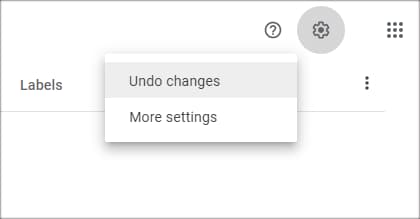
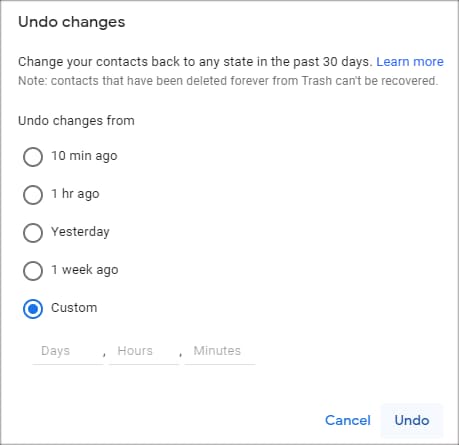
Once done, the contacts list will be restored from the time you've just configured. If the restored phone numbers have shown up in Google Contacts but not on your device, please wait a few minutes to let it sync the changes completely.

In the cases that the issue is still happening, resync Google Contacts or try a third-party data recovery for Android to recover the deleted contacts.
3. Android Contact Recovery Software (No Backup Required)
If you don't mind rooting your device to find and get back the deleted phone numbers that are neither in Google nor in the phone, Android Data Recovery is proved to be a trustworthy assistant.
Once connected to your phone, this tool offers a user-friendly platform to scan, preview and recover deleted contacts from Android phone memory. Rest assured that the recovered contacts - whether they're deleted recently or years ago - will be back with original names, telephone numbers, emails, and anything else that used to be saved in the contact list.
After learning how to get contacts back on Android below, you can use the same guide to retrieve other files like text messages (including WhatsApp messages), call history, photos, videos, and more.
- Download, install and launch the Android contact recovery tool on your computer. From the main interface, click on Android Data Recovery.
- Adopt a USB cord to attach your phone with the machine. Then, allow USB debugging mode in the phone when asked.
- Next up, the program will ask you to select the file type(s) to scan. To recover deleted phone number on Android, highlight Contacts option and hit Next button to confirm the selection.
- In the panel that opens, press Rooting tools button and download KingoRoot software to get your Android device rooted. Once done, a deeper scanning of the deleted contacts on your phone will be triggered immediately.
- Preview and select the desired contact(s) from the displayed contact list. You can turn on Only display the deleted item(s) or use search bar situated on the top right corner to quickly locate the deleted Android contacts to recover.
- Click on Recover button to undelete contacts on Android. Select a folder from the pop-up window to store the retrieved contact numbers and hit Recover button.
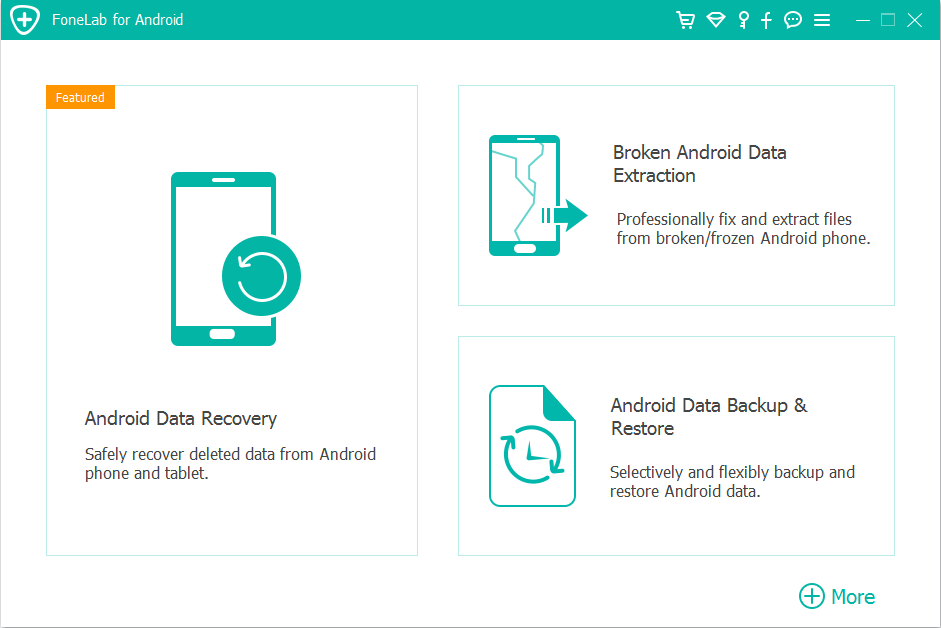
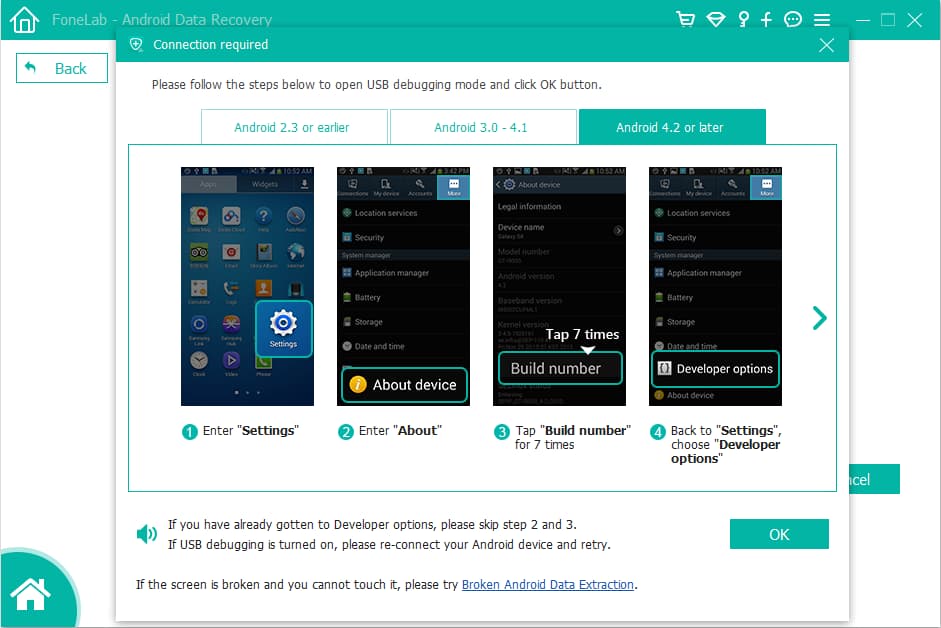
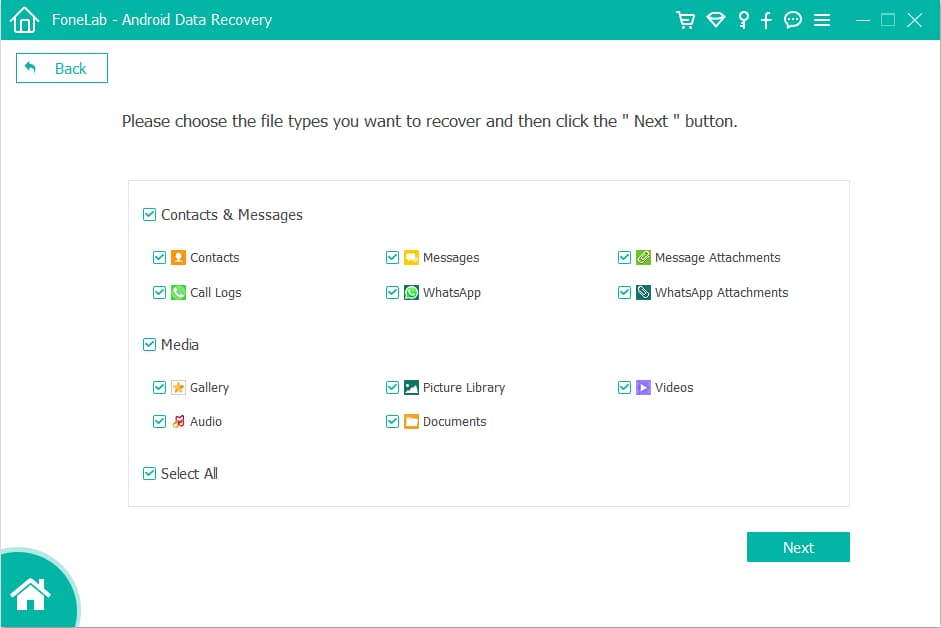
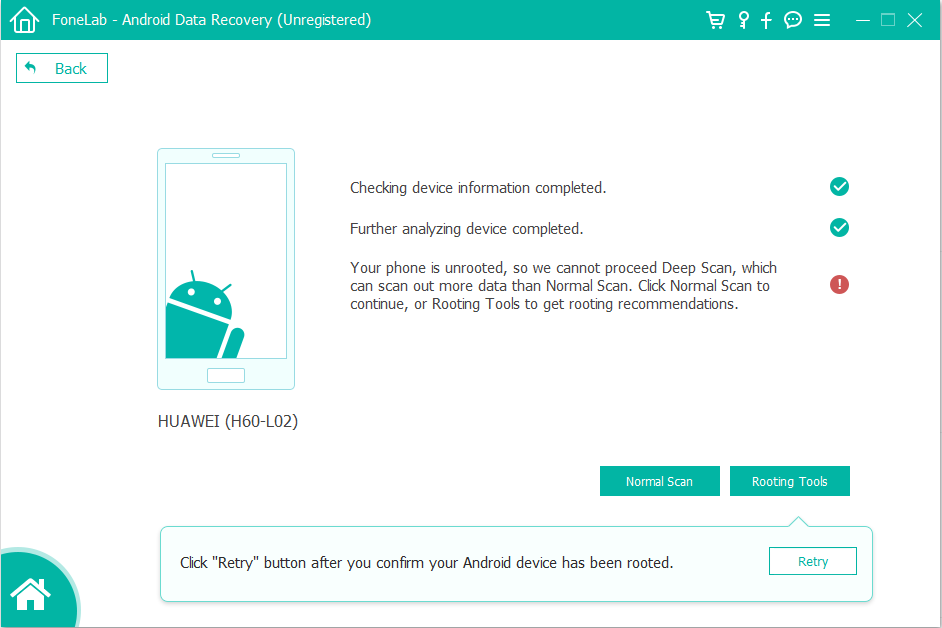
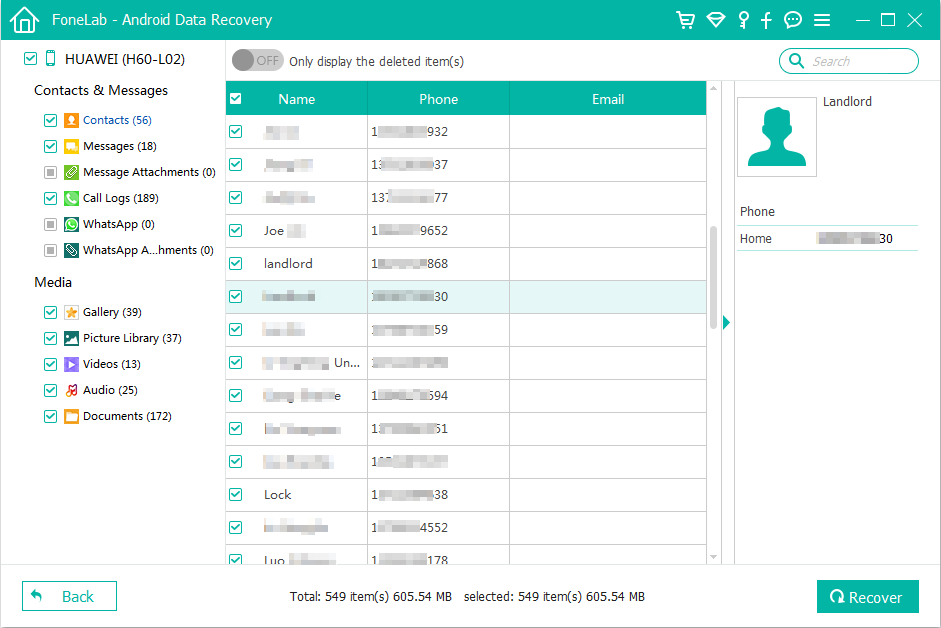
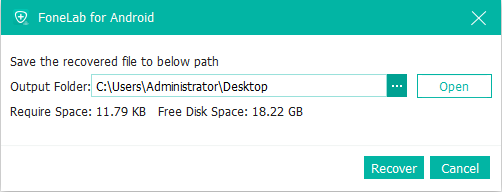
Tips: The recovered contacts will be in HTML, CSV and VCF format separately. FYI, the contacts in CSV and VCF format can be imported into most Android phones successfully.
Frequently Asked Questions on Android Contact Recovery
How can I recover deleted contacts from Android without root and computer?
Use Google Contacts app to restore deleted contact numbers in a cellphone without a PC or Mac.
- Open Google Contacts app on your Android phone.
- Tap the icon shown with three horizontal lines and choose Settings.
- Scroll down to find and select Undo changes.
- Choose the time you want restore lost contacts from: 10 min ago, 1 hr ago, Yesterday, 1 week ago or Custom.
- Tap Confirm. It'll take a few second to restore the contact list.
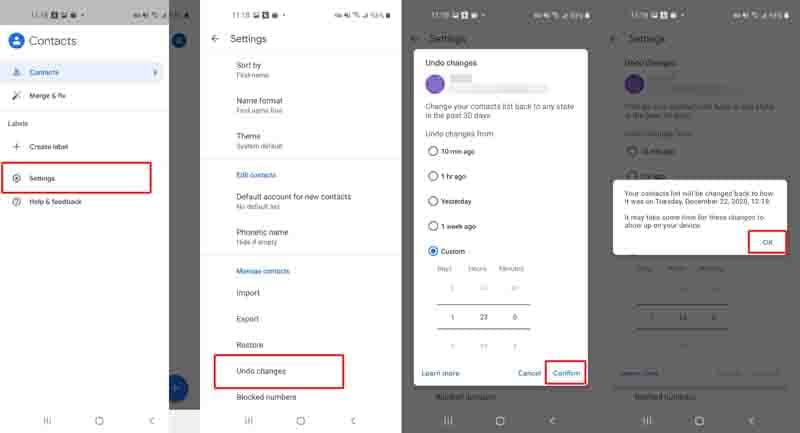
How do I restore deleted phone contacts from Gmail?
- Sign into Gmail on your computer.
- In the top left corner of the screen, click on Gmail and choose Contacts from the resulting menu.
- It'll list all the synced contacts from your Google account. Click on More option and hit Restore contacts.
- In the opening dialog box, choose the period you want to restore deleted contacts to and press Restore.
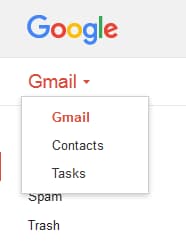
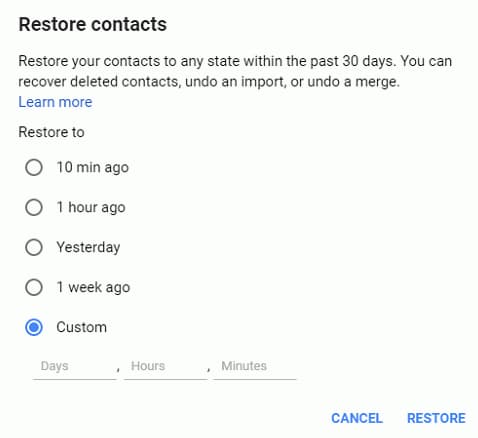
How do I restore my contacts on Android without backup?
If you deleted a contact from Google Contacts by mistake, you can click on the Trash in the left sidebar in contacts.google.com and select the phone contact to recover. If the lost contact has been in Trash more than 30 days, it'll be permanently deleted from the Trash. In this respect, Android Data Recovery software can be your savior.
How To Reinstall Contacts App On Android
Source: https://www.appgeeker.com/android-data-recovery/restore-contacts-android.html
Posted by: martinlabould.blogspot.com

0 Response to "How To Reinstall Contacts App On Android"
Post a Comment